ShipWorks Order Management
Enjoy streamlined order management and see complete details on every customer order
Working with Orders
Most tasks in ShipWorks can be performed across multiple items at the same time. When you are working with orders, you can select one or more orders, right click (or use the ribbon toolbar options) and choose your desired task.
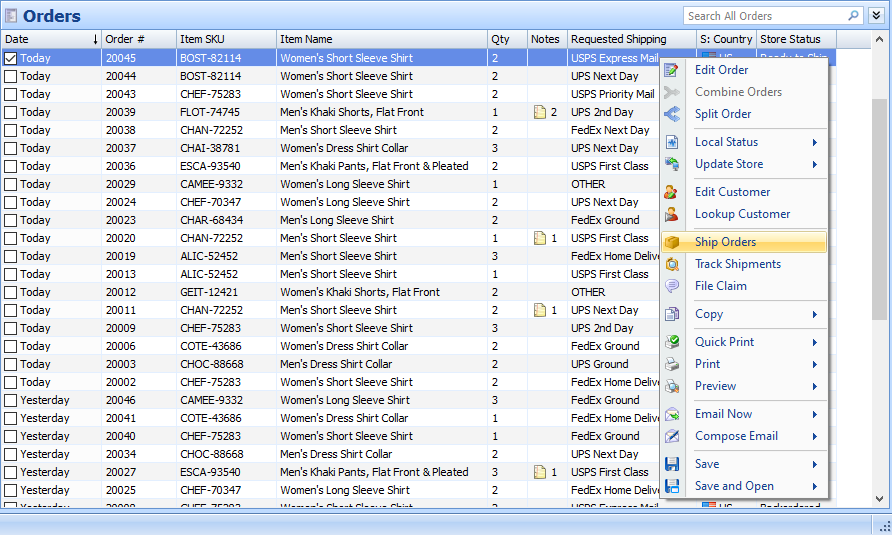
Order Editor
Add, edit and view line items, product attributes, order charges, and more. The ShipWorks Order Editor makes order management easy with a single place to see and edit all details associated with any single order.
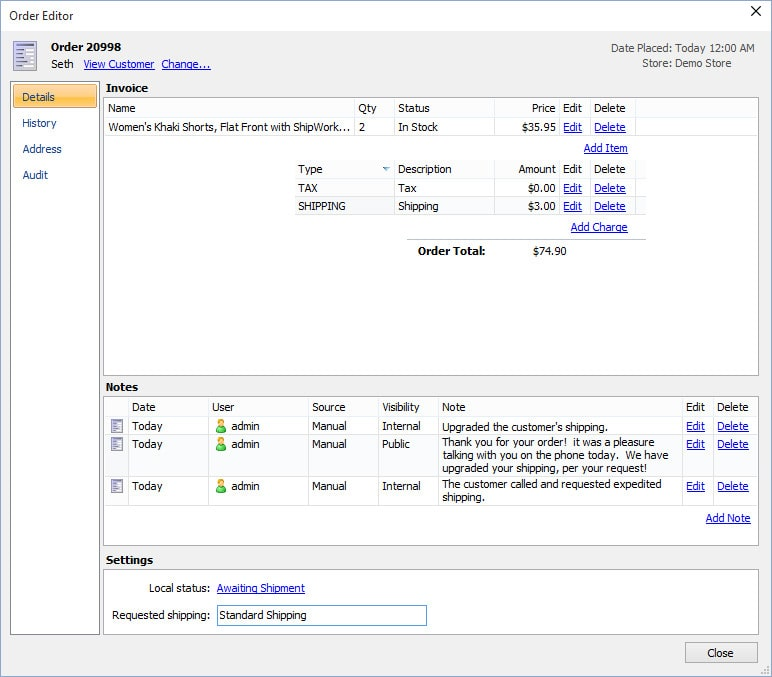
Order History
The History tab shows a detailed history of all outbound emails and shipments associated with the order. You can view a copy of every email that was ever sent to your customer from ShipWorks, and you can click on a shipment record to track the shipment without leaving the software.
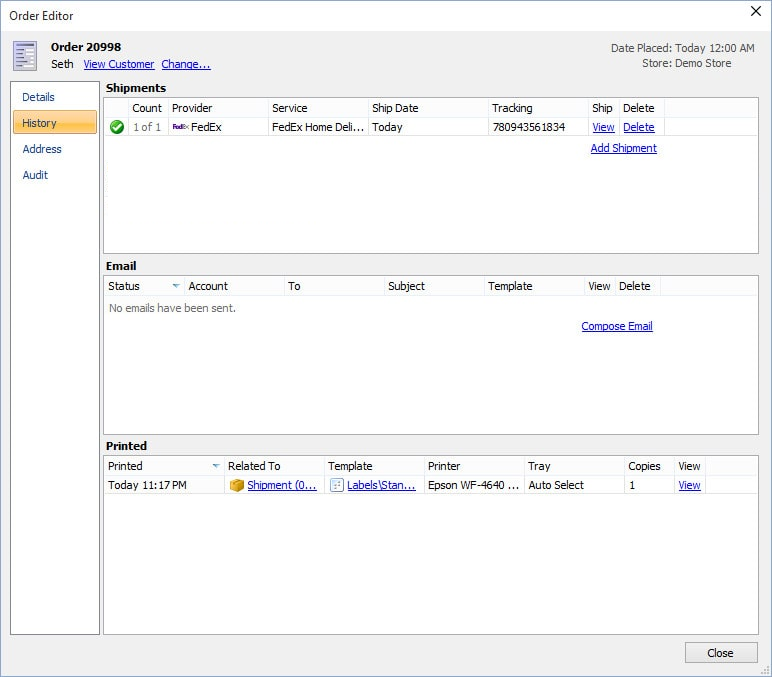
Order Address
Click on the Address tab of the Order Editor window and you have full access to edit and validate the shipping or billing addresses.
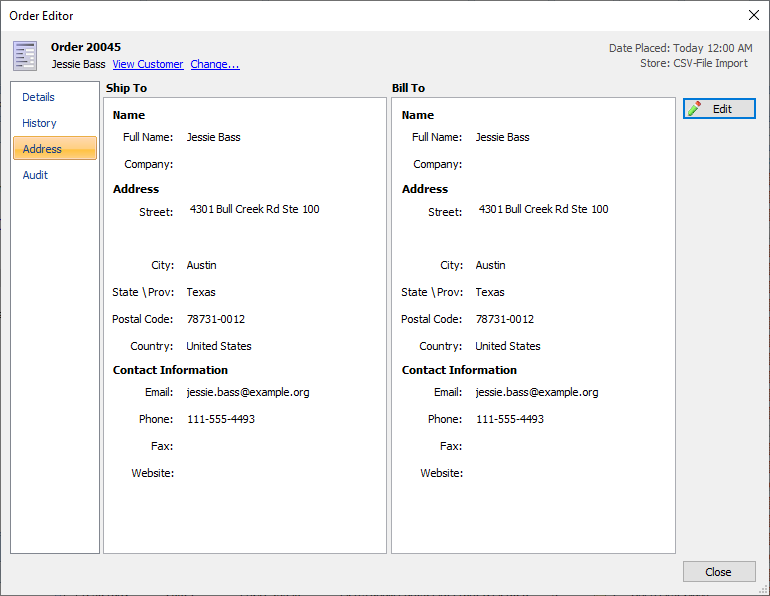
Order Audit
The Audit tab shows all changes made to an order and that order’s associated records (emails, shipments, etc). Viewing Audit details shows original and updated values, the modifying user, date modified, and more.
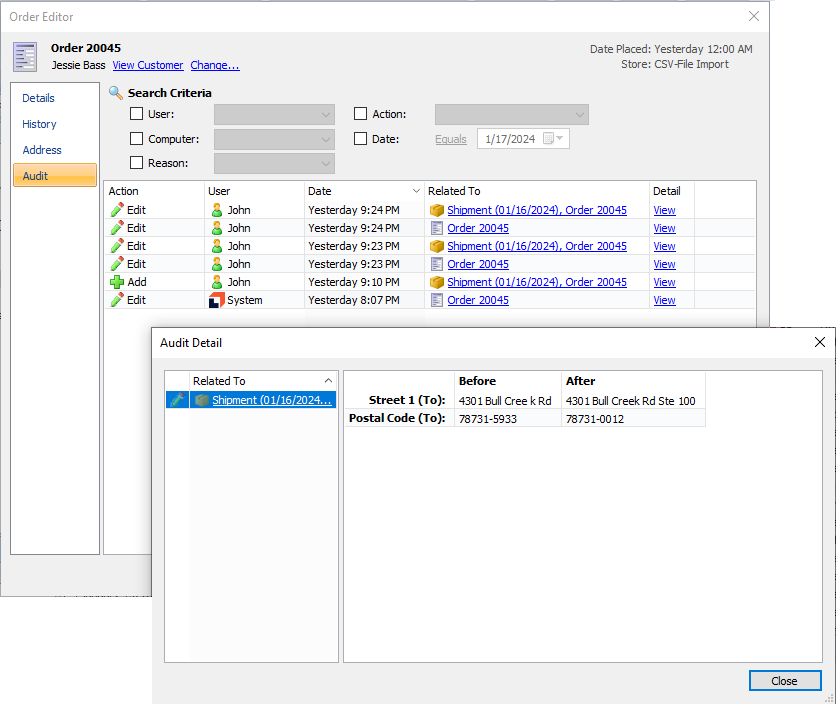
ShipWorks is a division of Auctane, a company renowned for its suite of innovative shipping solutions. As one of the multiple products owned and operated by Auctane, ShipWorks offers unparalleled shipping management capabilities tailored for high volume businesses desiring an on-premise solution that supports limitless customization.
