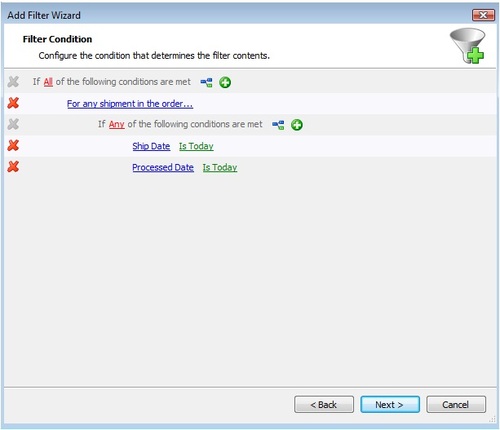Tips and Tricks: Cookin’ with Filters
Did you know there is a cookbook for Filters at the end of the Filters Guide? This section of the guide gives instructions and a screen shot of what a filter looks like for specific scenarios. Do you want to do a filter for APO / FPO / PO Boxes? No problem! How about an End of Day Report Filter? We have that covered too!
Customers often tell us that the cookbook is one of their favorite sections of the Filters Guide. Here are a few examples to get you started, but make sure you take a look and find your favorite filter recipe.
APO / FPO / PO Boxes
Use this filter to show all orders that are destined for P.O. Boxes and APO/ FPO destinations. Keeping track of these orders can be helpful, since UPS and FedEx do not ship to these locations.
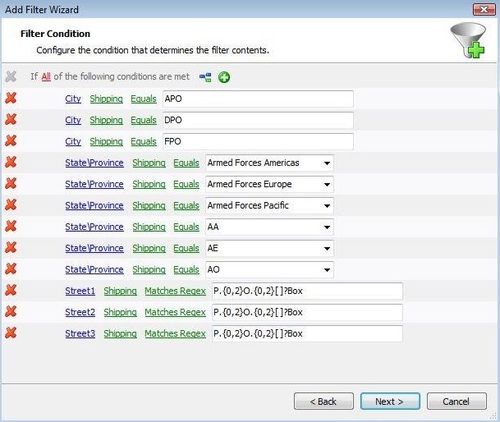
Shipment by Service
Use this filter to keep track of orders that were shipped using a service, which can be particularly helpful for international and other important orders. Unlike the “Requested Shipping” filter (where a customer chooses what shipment option they would like), shipping by service allows you to filter on the actual shipping service used.
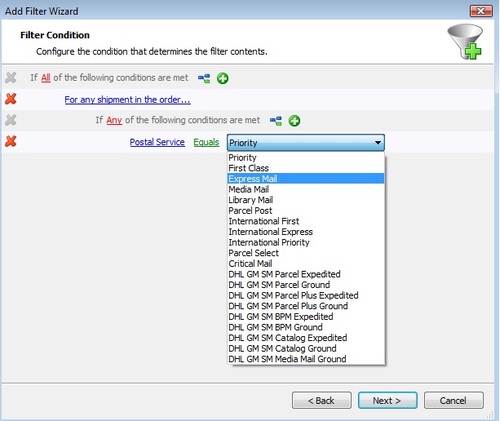
Tax Reports – Weekly / Monthly / Quarterly / Yearly
Use this filter to create reports based on orders that contain tax. This filter is at the order level, looking for any charge type that may contain tax. This filter may be used in conjunction with templates (Manage > Templates ) like “Order Charges Breakdown”. You can also copy the information from these filters and paste them directly into a spread sheet.
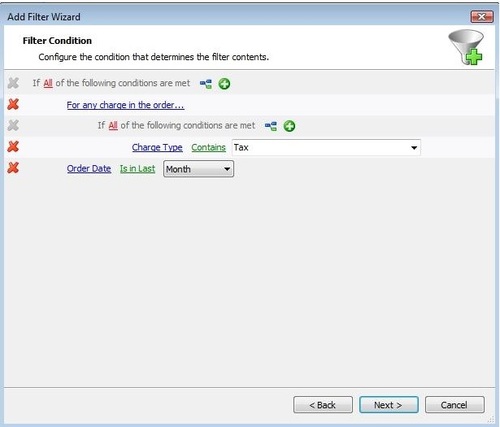
End of Day Reports
Using filters, you can create an end of day report. To run the report requires working with templates. Although templates will be covered in another guide (developed in the near future), we will walk you through processing these reports.