Tips & Tricks: Cleaning Up Your Data
ShipWorks creates a new action when you upgrade to (or install) ShipWorks 3.5 (or higher). At ShipWorks, this action is called “Delete Old Data” and it automatically deletes out-of-date information that you never use (and probably don’t even realize you have). The benefit of deleting old data is that you will save space in your ShipWorks database. You’d want to save space because the free versions of SQL Server (the database ShipWorks uses by default) limit you to 10GB of data.
You can find this action by navigating to Manage > Actions > Select “Delete Old Data” > Edit.
Deleting old data affects all stores because it looks for old(er) information that hasn’t been used for a while. This information (audit history, download history, emails, label images, and print jobs) affects your entire database and spans all stores.
To initiate a database purge on your own:
1. Upgrade your computer(s) to ShipWorks 3.5 (or higher). If you’re running an out-of-date version of ShipWorks, you can do this from the ShipWorks program itself (click the “Download now” link on your main screen). Otherwise, download ShipWorks directly from our site.
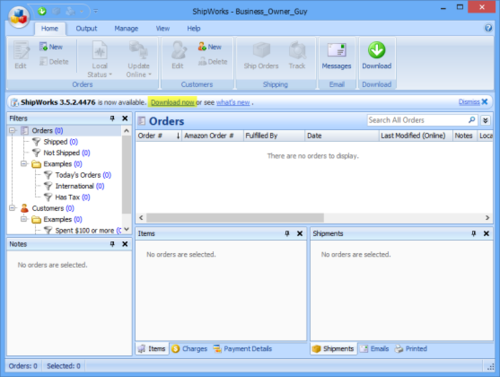
2. After your upgrade finishes, log on to the ShipWorks program.
3. When you go to Manage > Actions > Select “Delete Old Data” > Edit, the “Delete Old Data” action’s conditions are displayed:
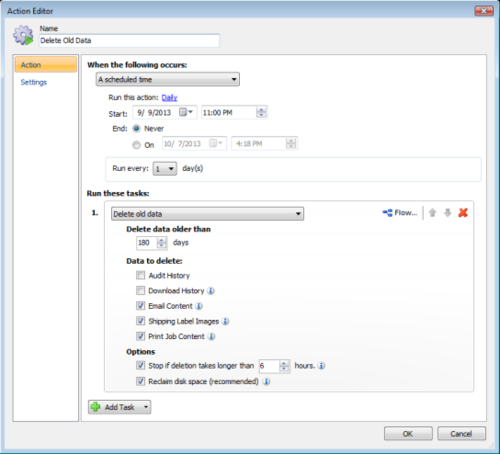
It runs the “Delete Old Data” task daily.
It specifies the start date as the date of your install, beginning at 11:00 p.m.
It runs indefinitely.
4. To purge old data files, modify what you want to delete and modify a start time. If you’re unsure, just leave the defaults.
5. Click “OK” to save.
6. Leave your computer unlocked (or logged on) for the database purge to begin and complete.
Do you have more questions or need additional help? We offer free support. Contact us!