Tips & Tricks: Filters
On Friday, we announced that we have a new Filters Guide available to download for free. If you’re wondering if you need to download the guide, the answer is yes. There are so many things you can do with Filters and the guide has lots of tips. It also has an awesome “Filter Cookbook” in the back. ShipWorks newbies and pros can all learn something from it, and it’s a FREE download so you have nothing to lose by reviewing it.
Here’s a snippet from the Filters Guide about creating a basic filter. If you already know how to do this, download the guide and skip ahead to more advanced topics like creating complex filters, setting up folders, and linking folders and filters. Happy Filtering!
1. Open ShipWorks and navigate to Manage > Filters
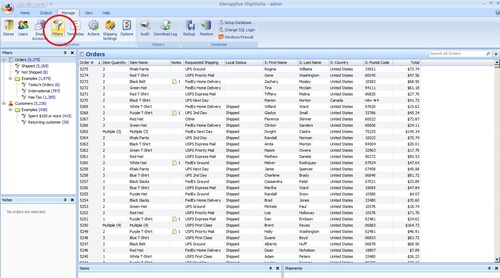
2. Select New Filter
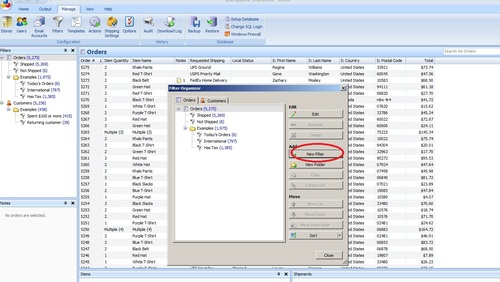
3. You will now see an “Add Filter Wizard – Name and Location” box. Type in the Filter’s name in the textbox. We recommend using the store’s type (e.g. eBay, Amazon) or the store’s name (e.g. “Joanie Loves Tchotchkes”). For this example we’re using a store name, “Joanie Loves Tchotchkes”
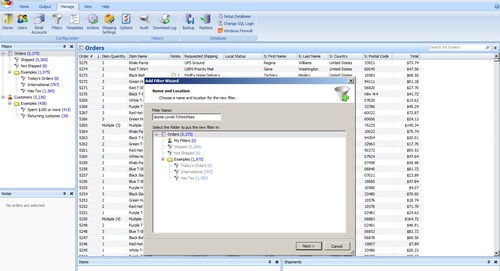
4. Click Next
5. On the “Add Filter Wizard – Filter Condition”, click the “Add Condition” button (the green plus icon)
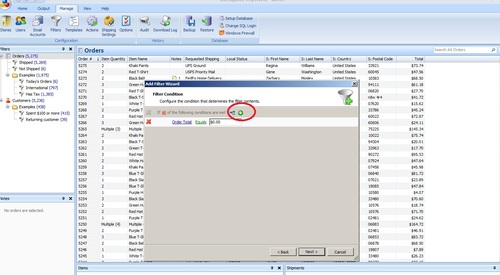
6. You will now be asked to create a logical condition. More details about what a logical condition is can be found in the Filters Guide. For this blog post, we’re going to keep things easy and we are going to do a basic filtering by store type.
7. Click on “Order Total” to reveal a drop-down menu, select “Store” and choose “Store Type.”
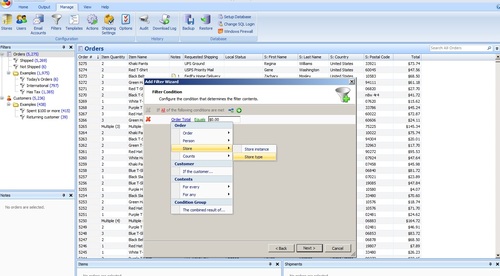
8. Leave “Equals”, and select your store type from the drop-down menu. The drop-down menu will only show store types that you have already set up in ShipWorks.
9. Click Next
10. You’ll now be on the “Grid Columns” screen. This screen is optional. It allows you to select what is displayed in your filter. If you want to keep the defaults, click “Finish.”
11. Congrats! You have now created a Filter and you’ll see the new filter on the far left side of your screen.
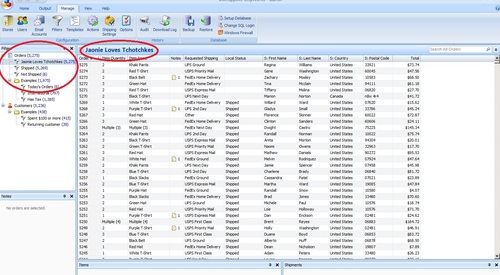
12. If you need to make more filters for all of your store types, you’ll repeat this process.