Tips & Tricks: Importing a Text File into ShipWorks
Did you know you can import a text file into ShipWorks by using our Generic – File option. Your text file should contain the order information you want to display and/or process in ShipWorks.
Here’s how:
1. When you add a store in ShipWorks, select Generic – File from the drop-down menu or enter the license associated with your Generic – File store and click “Next”.
(You can add a store during the ShipWorks installation process or by going to Manage > Stores > Add Stores in ShipWorks.)
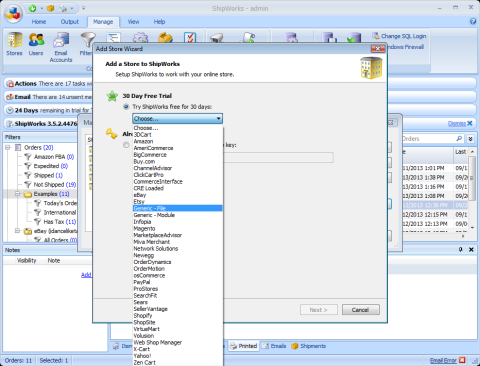
2. Select the type of file that ShipWorks will be importing and click “Next”. In our example, we’re going to be using a text file.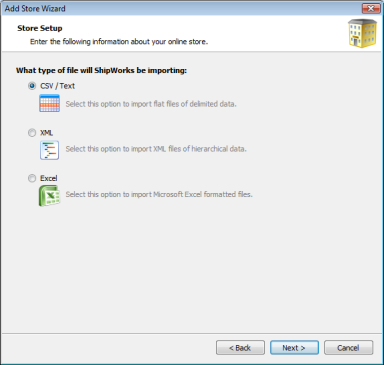
3. From the drop-down menu, choose where your data is stored. In this example, we’ve selected “A folder on your computer or local network.”
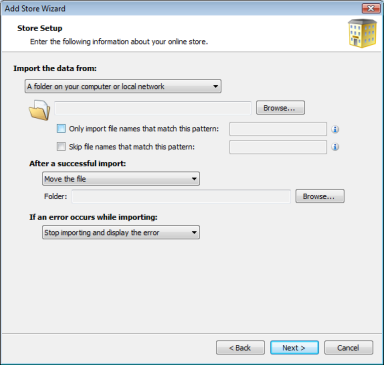
4. On the “Import Map” screen, select “New Map”. (You can choose “Load Map” if you’ve created mappings before and want to restore your previous settings.)
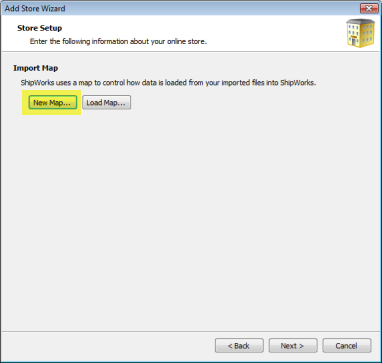
5. Select your text file from your computer (or network) and click “Next”.
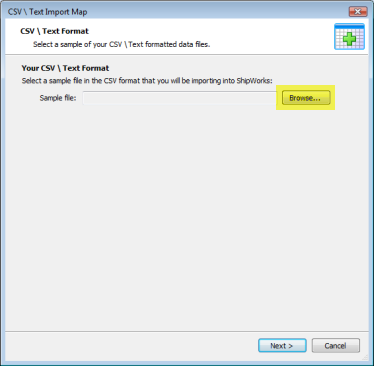
For this example, we’ll upload a tab delimited text file (like in Example 1.6) :
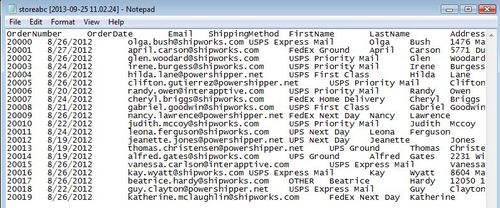
- Your order number must contain all integers and is a required field. CSV/Text files must have header names.
- CSV/Text files must have header names.
6. ShipWorks will attempt to find your mappings based on the default settings. After you’ve selected your settings (see below), click “Next”.
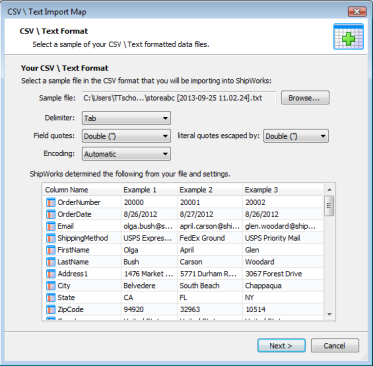
Delimiter: Marks the beginning and end units of data, basically telling ShipWorks where data is and how to format it. Characters that can serve as delimiters are tab (would show up as blank space), a comma, or a semicolon.
Example: If your delimiter was set to a comma: Order Number,SKU,Quantity. ShipWorks will format it (with spaces) as: Order Number SKU Quantity.
Field Quotes: Identifies and formats data within a particular column/field. Characters that can serve as field quotes are double quotes (“), single quotes (’), or none.
Example: A delimiter set to comma, and field quotes using double quotes would look like:
Order Number,SKU,Quantity.
"11023” “123456” “1”
This would return a value like:
Order Number SKU Quantity
11023 123456 1
Literal Quotes Escaped By: Allows you to include double quotes (“) or a backslash () in a string of data.
Example: If a delimiter set to comma, and field values as double quotes:
Order Date,Last Name
"8/31/2013”,“Tompkins”
This would show up as:
Order Date Last name
8/31/2013 Thompkins
Encoding: associates a meaning with each of some (or all) possible values for either a single code unit or a sequence of code units.The code unit is a unit used for character encoding. If you’re unsure of which field to choose, just leave as “Automatic”.
With UTF-7, the code unit is 7 bits.
With UTF-8, the code unit is 8 bits
With UTF-16, the code unit is 16 bits.
Windows (ISO08859-1), the code unit is 8 bits.
ASCII, the code unit is 7 bits.
7. Map the fields from your text file into the ShipWorks program. Select your data (shown in the right-side drop-down menu) to correspond to the appropriate field in ShipWorks (left-side text). Map for each of your column mappings on the left-side of the screen. In the example below, you’d map fields for the order, address, and items columns.
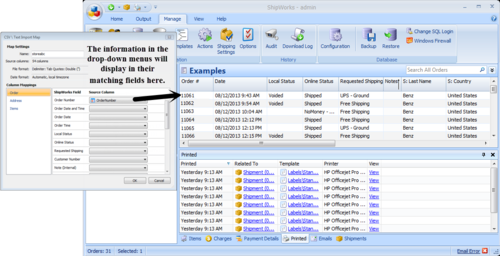
8. When finished, click “Next”. Your map will be created. Click “Finish”. Download and process your orders as normal.
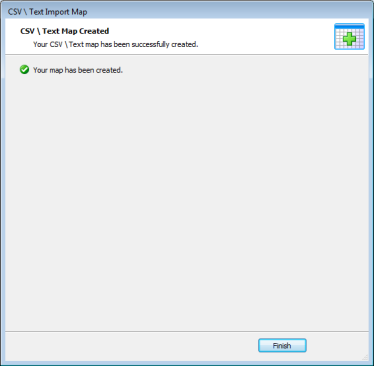
Do you need more help or have another question? We’re here to help and we have FREE phone and email support. Send us a message or give us a call and someone from our awesome customer support team in St. Louis will get back to you.