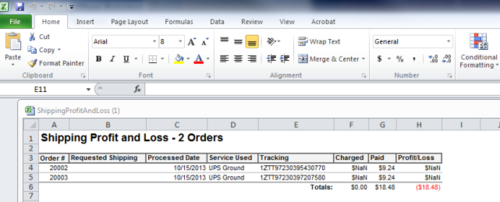Tips & Tricks: Print a UPS End of Day Profit and Loss Shipping Report
What’s your shipping profit and loss? Do you know? There is a very easy way to pull this data in ShipWorks so you can always know how you’re doing and make smart business decisions. Reports are free with ShipWorks, and they’re available whenever you need them.
Here’s how to print an end of day report:
1. Select all orders (Ctr +A) in your “End of Day” filter. If you don’t have an “End of Day” filter, we’ll show you how to set one up.
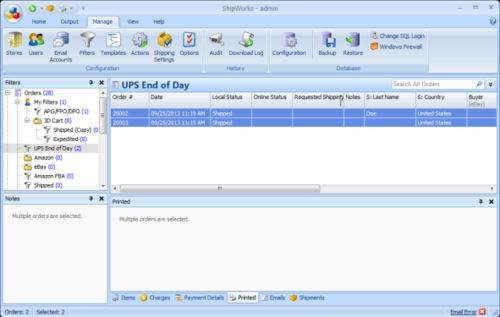
2. Right-click on your orders and select Print>Reports>Financials>Shipping Profit and Loss.
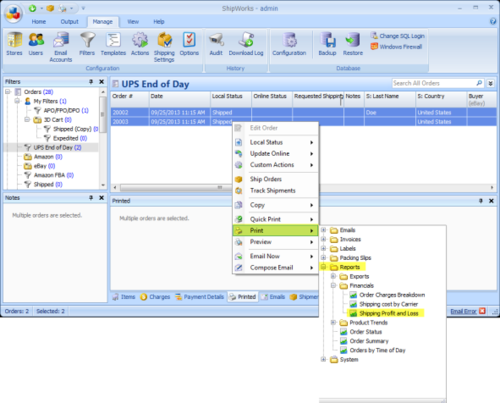
3. Select your printer (from the drop-down menu) and click “Print.”
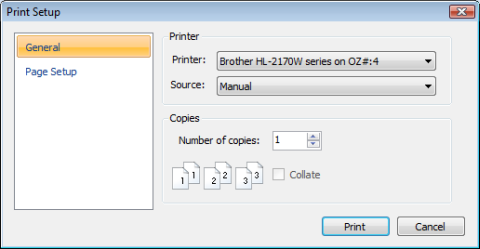
4. Your Shipping Profit and Loss Report will now print. The total number of orders is shown at the top of the page.
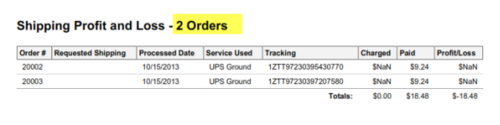
If you want to export this report to Microsoft Excel, you can do that by repeating step 1 above, and for step 2 go to Output>Save>Reports>Financials>Shipping Profit and Loss.
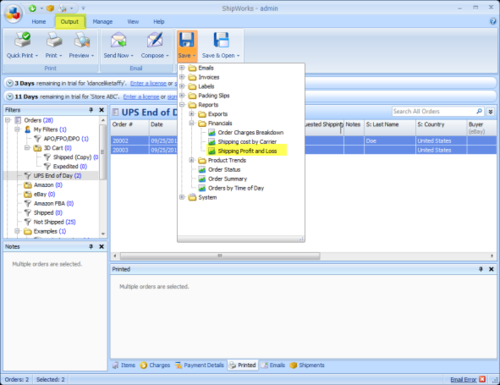
3. On the “Save As” screen, name your file and save in an HTML format.

4. Open Microsoft Excel and open the Shipping Profit and Loss HTML file in Excel.
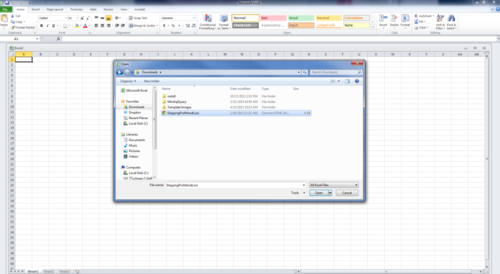
5. Your Shipping Profit and Loss report should now appear in Microsoft Excel.