Tips & Tricks: Signing Up for ShipWorks
Are you at the end of your 30 day trial and ready to sign up for ShipWorks? You can do so with a license key, which is a unique store identifier in ShipWorks that is assigned to your online marketplace. It’s basically just a way to register your store with ShipWorks. Every store you use in ShipWorks (an online marketplace or flat file integration like a CSVfile) will need to have it’s own license key.
Here’s how you sign up using your ShipWorks trial:
1. Using your ShipWorks trial, click the Sign Up link in the ShipWorks program. This will redirect you to the registration form on ShipWorks.com
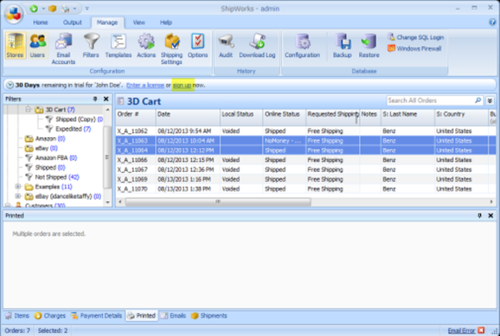
If you sign up for a license key directly from our website, you’ll want the steps below:
1. Go to https://www.shipworks.com/store.
2. Select your marketplace from the menu and click Continue. You will then be walked through the registration process.
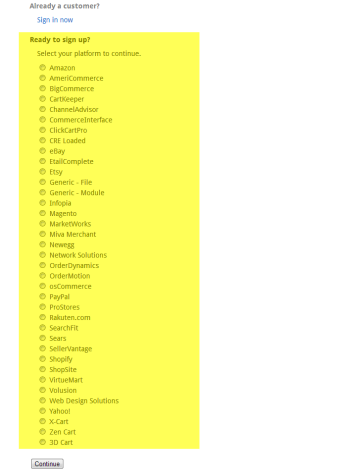
3. Once you’ve finished the registration process, you will be emailed a license key that looks something like:
4. Navigate to Manage > Stores > Select your store > Edit.
5. Click License (from the left-side menu), and click the Enter License button. Copy and paste your license key into the ShipWorks License dialog box.
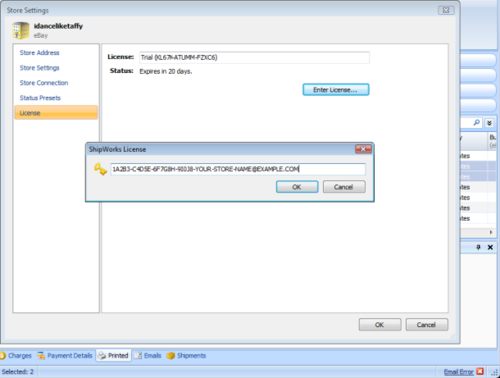
6. Click OK to exit the ShipWorks License screen.
7. Click OK to exit the Store Settings screen.
8. Start using your new licensed store in ShipWorks by clicking the Download button.
Do you need more help or have another question? Send us a message or give us a call and someone from our awesome customer support team in St. Louis will get back to you.