Tips & Tricks: Updating Account Information
Have you ever needed to update your account information, but weren’t sure how to do it? Here’s a step-by-step guide.
1. Login to your account at www.ShipWorks.com. The account link is on the upper left-hand side of the screen.
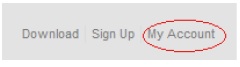
2. Enter the email address and password you have on file for your ShipWorks account. If you’ve forgotten your password, you can click the link below to reset your password.
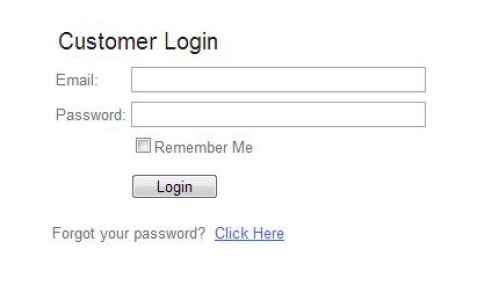
3. You will be taken to your main screen. From here, you will be shown a license associated with each store you use in ShipWorks. From this screen, you can add a new store (register for a new license), view your shipment and billing history, and change credit card information.
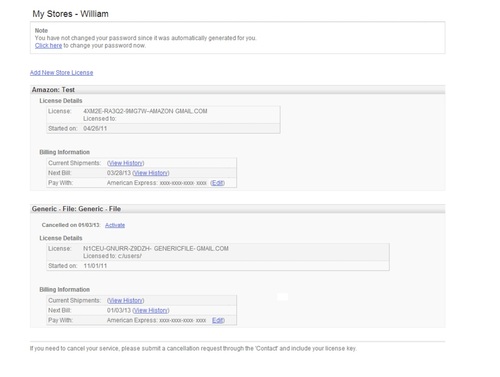
Each store that you register in ShipWorks is given its own license details and billing information section. When you begin to edit your information, make sure you choose the section under the correct store you wish to edit. In the screen shot above, there are two stores (Amazon and Generic-File) with two associated licenses, and two billing information sections.
Billing Information – Under the Billing Information heading, you can view shipments and billing history. You can also change your credit card information by clicking “Edit." Follow the on-screen instructions to choose the correct card from a drop-down menu, or to add new/edit existing information.
That’s it! Now you can update your account information whenever you’d like.