Tips & Tricks: Filing an Insurance Claim
By now you probably know that ShipWorks Insurance is 100% hassle-free. There is no application process or forms to fill out to start using it. Simply select “ShipWorks Insurance” in ShipWorks for each shipment that should be insured.
But what do you do when you need to file a claim? It’s also an easy process and here are the steps you need to take:
1. Login to your account at ShipWorks.com. The account link should be located on the upper left-hand side of the screen.
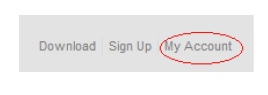
2. In the “Billing Information” section, you should see each store associated with your account. Find the store you want, and click the “View History” link under the Billing Information section.
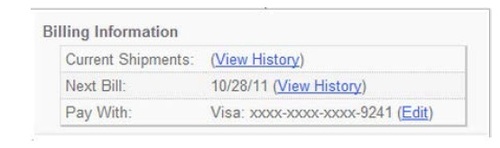
3. After clicking “View History,” you will see the Shipment History page. From here, you can search on the ShipWorks order number or the recipient’s last name. Alternatively, you can drill down to view shipments for a specific day or billing period.
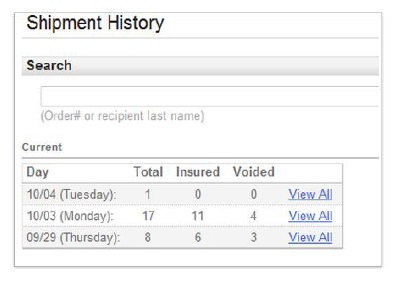
4. Once you locate the desired shipment, click “Make Claim.”

5. The shipment details will show on screen, and you then will need to click the “Open Claim Form” link.
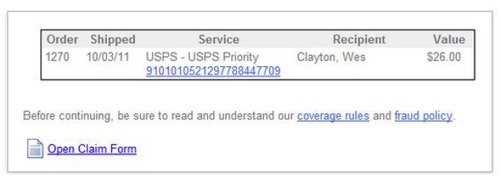
6. A pre-filled claim form will show on screen. You can make adjustments if needed, then click the “Generate Form” button at the bottom of the form, print the document, and fax it to InsureShip (the fax number is listed at the bottom of the printed claim form).
7. If you have any questions about a claim, please call InsureShip directly at 866.701.3654 or [email protected]. ShipWorks Insurance is managed by Online Shipping Insurance Services, (InsureShip).